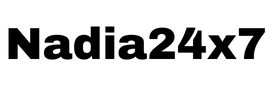How to Book an Ola or Uber Using Google Maps

July 20, 2024 Today, booking a ride has become easier. You can now use Google Maps to book an Ola or Uber. This feature is handy. It combines navigation with ride-hailing services. Here is a step-by-step guide on how to book an Ola or Uber using Google Maps.
How to Book an Ola or Uber Using Google Maps

Step 1: Open Google Maps
First, open the Google Maps app on your smartphone. Make sure your location services are turned on. This helps Google Maps find your location accurately.
Step 2: Enter Your Destination
At the top of the screen, there is a search bar. Type in your destination. Google Maps will show you the location on the map. It will also give you an estimated time to reach there.
Step 3: Select the Directions Icon
Next, tap on the directions icon. It looks like a blue arrow. This will open a new screen with different transport options. You will see options for driving, public transit, walking, cycling, and ride-hailing.
Step 4: Choose the Ride-Hailing Option
Look for the ride-hailing icon. It usually shows a car with a person waving. Tap on it. Google Maps will show you the available ride options like Ola and Uber. It will also display the estimated fares and time to pick up.
Step 5: Select Your Ride Service
Now, you can choose either Ola or Uber. Compare the prices and pick-up times. Tap on the service you prefer. This will open a new screen with more details about your ride.
Step 6: Link Your Account
If you have not linked your Ola or Uber account to Google Maps, you will need to do it now. A prompt will appear asking you to sign in. Enter your login details. Once linked, you can proceed to book your ride.
Step 7: Confirm Your Booking
After linking your account, you will see the details of your ride. Check the pick-up location, destination, and fare. If everything looks good, tap on the “Book” button. Your ride is now booked.
Step 8: Wait for Your Ride
Google Maps will show you the details of your driver and car. You can track the driver’s location in real-time. Wait at the pick-up spot you selected.
Tips for a Smooth Experience
- Update the App: Make sure both Google Maps and your ride-hailing apps are updated. This ensures you have the latest features and fixes.
- Enable Notifications: Turn on notifications for Google Maps. This way, you get real-time updates about your ride.
- Check Surge Pricing: Sometimes, fares can be higher due to demand. Check the fare estimate carefully before booking.
- Accurate Pick-Up Location: Ensure your pick-up location is correct. This helps the driver find you easily.
Benefits of Using Google Maps for Ride-Hailing
- Convenience: You do not need to switch between apps. Everything is in one place.
- Comparison: Easily compare fares and pick-up times between Ola and Uber.
- Navigation: Google Maps provides the best routes. It helps the driver take the fastest route to your destination.
Common Issues and Solutions
- Account Linking Problems: If you face issues linking your Ola or Uber account, check your login details. Ensure you have a stable internet connection.
- Location Errors: If Google Maps shows the wrong location, recalibrate your GPS. Move to an open area for better GPS accuracy.
- Payment Issues: Ensure your payment method in the ride-hailing app is updated. This avoids any payment failures.
Using Google Maps to book an Ola or Uber is a simple and efficient process. It saves time and makes travel planning easier. Follow these steps, and you will find booking a ride is just a few taps away.